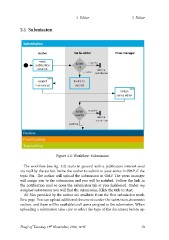Page 13 - User guidelines
P. 13
3 Editor 3 Editor
3.1 Submission
Figure 3.2: Workflow: Submission
The workflow (see fig. 3.2) starts in general with a publication interest send
via mail by the author. Invite the author to submit to your series in OMP, if the
topic fits. The author will upload the submission in OMP. The press manager
will assign you to the submission and you will be notified. Follow the link in
the notification mail or open the submission tab at you dashboard. Under my
assigned submissions you will find the submission. Klick the title to start.
All files provided by the author are available from the first submission work-
flow page. You can upload additional documents under the submission documents
section, and these will be available to all users assigned to the submission. When
uploading a submission take care to select the type of the document before up-
Draft of Tuesday 11th November, 2014, 14:15 10
3.1 Submission
Figure 3.2: Workflow: Submission
The workflow (see fig. 3.2) starts in general with a publication interest send
via mail by the author. Invite the author to submit to your series in OMP, if the
topic fits. The author will upload the submission in OMP. The press manager
will assign you to the submission and you will be notified. Follow the link in
the notification mail or open the submission tab at you dashboard. Under my
assigned submissions you will find the submission. Klick the title to start.
All files provided by the author are available from the first submission work-
flow page. You can upload additional documents under the submission documents
section, and these will be available to all users assigned to the submission. When
uploading a submission take care to select the type of the document before up-
Draft of Tuesday 11th November, 2014, 14:15 10