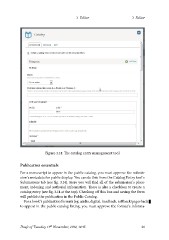Page 24 - User guidelines
P. 24
3 Editor 3 Editor
Figure 3.14: The catalog entry management tool
Publication essentials
For a manuscript to appear in the public catalog, you must approve the submis-
sion’s metadata for public display. You can do this from the Catalog Entry tool’s
Submissions tab (see fig. 3.14). Here you will find all of the submission’s place-
ment, indexing and authorial information. There is also a checkbox to create a
catalog entry (see fig. 3.14 at the top). Checking off this box and saving the form
will publish the publication in the Public Catalog.
For a book’s publication formats (eg. audio, digital, hardback, softback/paperback)
to appear in the public catalog listing, you must approve the format’s informa-
Draft of Tuesday 11th November, 2014, 14:15 21
Figure 3.14: The catalog entry management tool
Publication essentials
For a manuscript to appear in the public catalog, you must approve the submis-
sion’s metadata for public display. You can do this from the Catalog Entry tool’s
Submissions tab (see fig. 3.14). Here you will find all of the submission’s place-
ment, indexing and authorial information. There is also a checkbox to create a
catalog entry (see fig. 3.14 at the top). Checking off this box and saving the form
will publish the publication in the Public Catalog.
For a book’s publication formats (eg. audio, digital, hardback, softback/paperback)
to appear in the public catalog listing, you must approve the format’s informa-
Draft of Tuesday 11th November, 2014, 14:15 21